How do I add borders to my photos in WordPress? Follow these simple steps to give your images a bit of ooomph!
This is an aspect of wordpress that doesn’t really seem simple, so here’s the WordPress advice you need! The correct method is a Custom Design upgrade and some CSS additions and adjustments. Find out more below.
http://en.support.wordpress.com/custom-design/
http://en.support.wordpress.com/custom-css/
http://en.support.wordpress.com/editing-css/
But!!! There is an easier way (it’s a bit of a cheat but the end result is the same).
To add borders to your WordPress image, use an imagery package – something like Photoshop or Microsoft Paint. As I promised simplicity, I will use Paint. The image I wish to add a border to is below. 
1. Check what size your image is. The image above is 225 x 225 pixels.
2. Go to Paint and resize the blank space to a greater image than the one you want to add a border to. I am making this 250 x 250 pixels.
3. Next up, Select the colour for your border and fill the whole blank space with it. Paste your image onto this now coloured Paint page, getting as central as is possible.
4. On your post page that you wish to upload image to, click the button next to ‘Upload/Insert’.
 5. Select your new bordered image and ‘insert into post’. This is an example below, using Paint.
5. Select your new bordered image and ‘insert into post’. This is an example below, using Paint. 
6. Maybe you want a shadow around the image instead – or even with the border? Paste the first image above into Powerpoint for just shadow or the one above for border with shadow.
7. If you plan to use a border, you can always use the Picture Tools within Powerpoint to acheive this, rather than the steps above. Powerpoint will give you more options. Once you are happy with the image, cut and paste into Paint, resize if needed and save.
The Powerpoint shadow used here is obtained using the ‘Simple Frame, white’ within the ‘Format’ tab.
You could also add a border to your image on WordPress by using the caption function, within the image posting stage (point 4). For this, you will get a border, but only if you write an accompanying caption.
The end result looking like this. Obviously, this will only work if you add a caption!

Hope this all helps.
If you have any questions or need some wordpress advice, you can leave a comment or email me at paul-handley@live.co.uk.

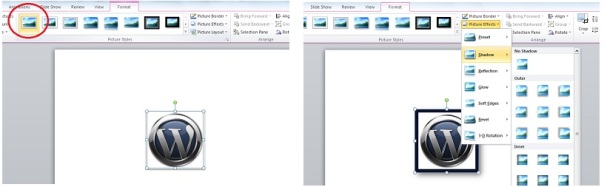

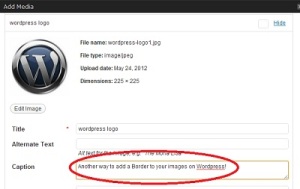
Thanks for the information. Awesome tutorial